What is NavCal, and how do I use it?
NavCal is not only, as the name implies, a navigational calendar, it's also contextual to the tracker or option you are using!
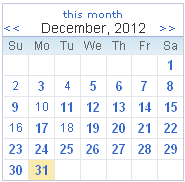
So, for example, not only can you switch the month with NavCal, you can also hover over any date having data and generally see a summary of your tracking data. What displays for the summary varies per tracker or tool that you are using. Note that the hover summery generally only works with a mouse on laptop/desktop pcs and not on mobile devices.
When used with a tracker, you can set the date you want to track by clicking on the specific date in NavCal.
A NavCal date is bold if events for this type exists. For example, if you are using the online Headache tracker, each date in the month having at least one headache tracking record will display in bold. If you are using the Blood Pressure Tracker (a customizable tracker containing Blood Pressure plus any Symptoms, Exercise, or Meds/Vitamins you've attached), a NavCal date is in bold for any date having at least one of these items tracked. Similarly, if using the Symptom Tracker, a NavCal date is in bold if at least one of the symptoms in your group has data tracked.
NavCal and Chart Navigation
For Binfy online trackers which have charts, there are generally two charts on a tracker page: the main chart on the Chart Tab, and a smaller 7 day chart on the right sidebar. On entry to the tracker, or when you use NavCal to navigate to a different date, that date is used as the end date for both charts.
However, the main chart has its own set of date navigators, so it is not uncommon for the main chart's date range to be different than the date on the Data Entry tab or the sidebar chart/stats, etc.
For example, you might set the Step on the Chart Tab to month and scroll back 3 or 4 months to view past data. At this point, your sidebar chart, stats, and Data Entry tab will reflect the date in NavCal, and not what is on the main chart.
If you've used the main chart's navigational controls to scroll your chart to a different date range, you can easily synchronize: simply click a date in NavCal to reload the page.

