Tracker Detail Pages
Every trackable health event (eg. sleep, glucose), and every symptom, exercise, and med/vitamin has a detail page, where you can zoom in on the item, and work with it exclusively.
The diagram below shows the connection of a custom tracker to some of its detail tracker pages.
In this sample, the main event, Blood Pressure, has a detail page for every date tracked. And, every symptom attached to the tracker would have a corresponding detail page per tracking date. Likewise, for exercise and Meds/Vitamins.
What can you do on the tracker detail page?
Tons! Tracker detail pages are powerful entities, specific to one tracking item - for example, weight, backache, vitamin c, etc. At the detail page, you can:
- View all tracking records for this item on any date.
- Edit, delete, and add tracking records for this item on any date.
- View charts and statistics just for this item.
How do you get to a tracker detail page?
Sometimes you explicitly go to a tracker page, while other times certain actions will land you there:
-
From a customizable Tracker
When you edit any
tracking record for a customizable
tracker, Binfy takes you to the detail page
for that tracking item on that date.
any
tracking record for a customizable
tracker, Binfy takes you to the detail page
for that tracking item on that date.
Use the breadcrumb to return to the customizable tracker.
-
From a non-customizable tracker
Adding, changing, and deleting data for non-customiable trackers is done on detail pages. So, for example, if you use the Daily Journal, you'll click right into its detail page. -
From A to Z
Track any symptom, exercise, or med from A to Z and you'll land on its tracker detail page. -
From a data report or calendar
Links to tracker items will generally take you to its detail page.
Tracker Map on the Detail Page
If you get to the detail page from another tool, such as a report, you can get disconnected from the customizable tracker. For example, if you link to the Blood Pressure Detail Page from a report, the breadcrumb will not connect you to the Blood Pressure Tracker. This is by design, particularly for items you can track individually (such as symptoms).
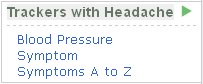
Tracker Map to the rescue! Appearing on the right sidebar of the detail page, it has links to all trackers the item is a part of.

